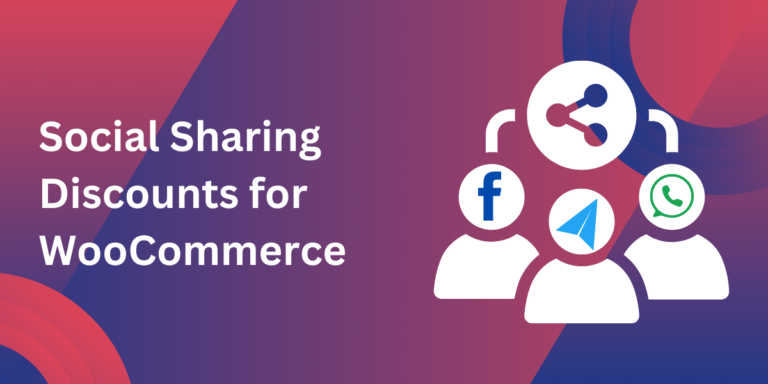Ever wondered how to turn your customers into brand ambassadors effortlessly? By using Share Button WooCommerce, you can let your shoppers do the talking—literally! Social sharing buttons on your WooCommerce store encourage customers to share your products on platforms like Facebook, Instagram, and more, helping you reach a larger audience organically.
This guide dives deep into why share buttons are essential, how to set them up, and how to maximize their impact on your store’s success.
Why Share Buttons Matter for WooCommerce
Social media has become the marketplace of opinions. People trust recommendations from their network, and that’s where share buttons come in. A simple click lets your customers showcase your products, boosting visibility and driving traffic to your store.
Benefits of Share Button WooCommerce
- Increase Brand Reach: Every share introduces your product to new audiences.
- Free Marketing: Social sharing reduces reliance on paid ads.
- Build Social Proof: Shared products gain trust and credibility.
- Improve Engagement: Encourage interactions through likes, comments, and further shares.
Getting Started: Adding Share Buttons
Integrating share buttons in WooCommerce is easier than you think. Let’s walk through the process.
Step 1: Choose a Plugin
Pick a plugin that suits your store’s needs. Popular options include:
- Easy Social Share Buttons
- Social Media Share Buttons & Icons
- Social Snap
Each plugin offers customization, analytics, and seamless WooCommerce integration.
Step 2: Install and Set Up
- Navigate to Plugins > Add New in your WordPress dashboard.
- Search for your chosen plugin.
- Click Install Now and then Activate.
- Configure settings to select button styles, placement, and platforms.
Step 3: Test and Go Live
Before launching, test the buttons on both desktop and mobile to ensure smooth functionality.
Where to Place Share Buttons
Placement plays a vital role in how often share buttons are used. Strategic positioning ensures visibility without disrupting the shopping experience.
Best Places for Share Buttons:
- Product Pages: Below product descriptions or near the price section.
- Checkout Pages: A subtle reminder for happy customers to share.
- Thank You Pages: Encourage customers to share their purchase with friends.
- Blog Posts: Perfect for content-driven strategies.
Advanced Tips for Effective Social Sharing
Adding share buttons is just the start. To truly benefit, you need to optimize their use.
Encourage Social Engagement
Use creative CTAs like:
- “Love this product? Share it with your friends!”
- “Let others know about your find!”
Highlight Trending Products
Make it easy for customers to share top-selling or seasonal items. Showcase these on your homepage or category pages.
Reward Sharing
Incentives go a long way. Offer perks like:
- 5% off their next purchase for each share.
- Free gift wrapping for sharing.
- Entries into a monthly raffle.
Leverage UGC (User-Generated Content)
Encourage customers to tag your store when they share. Feature their posts on your social media or product pages to build trust and engagement.
Analyzing the Impact of Share Buttons
Once your share buttons are live, tracking their performance is crucial.
Metrics to Monitor:
- Shares Per Product: Identify what’s resonating with your audience.
- Social Traffic: Track how many visitors come from shared links.
- Conversion Rates: Measure how many shared visitors make a purchase.
Tools like Google Analytics and plugin-specific dashboards help you gather these insights.
Real-Life Example: A Success Story
The Artisan’s Corner, a WooCommerce store selling handmade crafts, added Share Button WooCommerce to their product pages. Within three months, they experienced:
- A 25% increase in traffic from Facebook shares.
- A 15% boost in sales driven by social referrals.
- Improved engagement on their Instagram page, with user-generated posts featuring their products.
The store also offered a 10% discount for every share, turning casual buyers into enthusiastic promoters.
Common Challenges and Solutions
Challenge: Low Share Rates
Solution: Simplify the process with clear CTAs and mobile-friendly buttons.
Challenge: Share Buttons Affecting Page Speed
Solution: Use lightweight plugins optimized for WooCommerce.
Challenge: Choosing the Right Platforms
Solution: Focus on platforms where your audience is active. For example, Pinterest for DIY products or WhatsApp for personal sharing.
Future Trends in Social Sharing
The digital landscape evolves quickly, and social sharing tools are no exception. Stay ahead with these trends:
- AI-Driven Suggestions: Plugins recommending what customers should share.
- Video Sharing Integration: Allow customers to share product videos directly.
- Voice Command Sharing: Hands-free social media sharing capabilities.
Conclusion: Why Share Button WooCommerce is a Must-Have
If you’re looking to grow your WooCommerce store without breaking the bank, Share Button WooCommerce is your go-to solution. It’s a cost-effective way to drive traffic, build credibility, and increase sales.
With easy setup and high ROI, social share buttons are an essential addition to any online store. Ready to amplify your reach? Start today and see the difference!
FAQs
Q1: What platforms work best for WooCommerce share buttons?
A1: Popular options include Facebook, Instagram, Pinterest, and WhatsApp.
Q2: Do share buttons slow down my WooCommerce site?
A2: Not if you use optimized plugins. Always test your site speed after installation.
Q3: How can I encourage customers to use share buttons?
A3: Use incentives like discounts or giveaways and place CTAs strategically.
Q4: Are share buttons mobile-friendly?
A4: Yes, most plugins are designed to work seamlessly across devices.
Q5: Can I track how many people share my products?
A5: Absolutely! Most plugins come with built-in analytics to monitor performance.