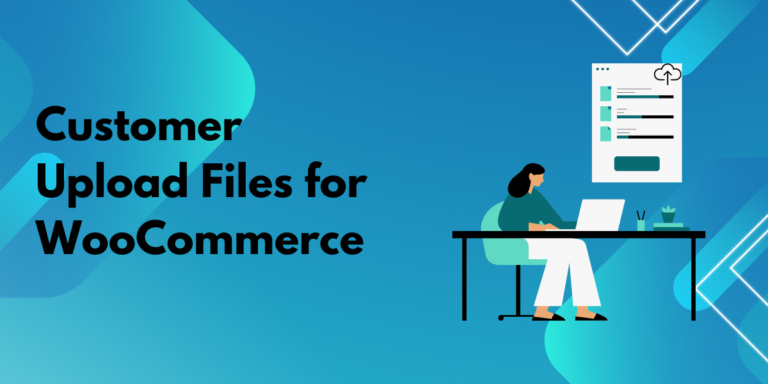Online shopping continues to evolve, with personalization becoming a top priority for customers and businesses alike. WooCommerce, a popular eCommerce platform, offers the ability to enhance the customer experience by allowing file uploads during the purchasing process. Whether you’re running a custom printing shop or need customers to upload specific documents for their orders, the file upload WooCommerce feature adds convenience and improves customer satisfaction.
This article delves into the benefits, use cases, and steps to implement file upload functionality in WooCommerce to transform your online store.
Why Enable File Uploads in WooCommerce?
Adding a file upload feature to your WooCommerce store enhances the shopping experience in several ways:
1. Customization Made Easy
Customers can personalize their orders by uploading files directly during checkout. For example, a customer ordering a personalized mug can upload their chosen design or photo, making the process seamless.
2. Simplified Communication
Instead of communicating back and forth via email to collect files, customers can upload everything needed during the checkout process. This reduces delays and ensures order accuracy.
3. Boosted Efficiency
Businesses can streamline their workflow by receiving all necessary files with the order. This saves time for both the business and the customer, speeding up order processing and delivery.
4. Increased Trust and Satisfaction
Customers appreciate a hassle-free shopping experience. When they can upload files directly and avoid additional steps, they’re more likely to return to your store in the future.
How to Add File Upload Functionality to WooCommerce
Step 1: Choose the Right Plugin
WooCommerce doesn’t natively support file uploads, but several plugins offer this functionality. The file upload WooCommerce plugin is a reliable choice that integrates seamlessly with your store.
Step 2: Install and Activate the Plugin
- Go to your WordPress dashboard.
- Navigate to Plugins > Add New.
- Search for your chosen plugin and install it. Once installed, activate it.
Step 3: Configure Plugin Settings
Once activated, customize the settings to suit your store’s requirements:
- Choose where customers can upload files (product pages, cart, or checkout).
- Set file type restrictions (e.g., images, PDFs).
- Limit file sizes to ensure efficient processing.
Conclusion
Incorporating file upload functionality into your WooCommerce store is a simple yet impactful way to elevate the shopping experience. From personalization to streamlined workflows, this feature benefits both customers and businesses. By using a plugin like Customer Upload Files for WooCommerce, you can efficiently manage file uploads and cater to a broader range of customer needs.