Do you know it is possible to import contact from Excel to WhatsApp? In this article, we will show you how to export contacts from Excel to WhatsApp Group really quick.
WhatsApp is an instant messaging application that provides more and more possibilities with its every update and most of the people use it in various devices like Android, iPhone, Computer, etc. However, still some users use Excel files to manage and save their contact information and at some point, they realize they need to export add contacts from Excel to WhatsApp group.
Well, doing this isn’t that easy as it seems to be and so, users ask queries like how to export contacts from Excel to WhatsApp group. In order to resolve all the user queries like this, today we have come up with this article. Here we will show you two simple steps to fix how to import contacts from Excel to WhatsApp group.
Step One. Convert Excel File Contacts to vCard Format
If you are using WhatsApp on an Android or iPhone device then, keep this fact in mind that you cannot import contact from Excel to WhatsApp. This is so because all the Android and iPhone devices support a standard file format i.e., vCard (VCF) to store contacts. Therefore, first you have to convert your Excel file to vCard and only after that, you can export contacts from Excel to WhatsApp Group. Below is how you can do so:
• Download Best Tool to Convert Excel to vCard and install it in your computer
• Click on the Browse button and select the Excel file from the saved location. Click Open
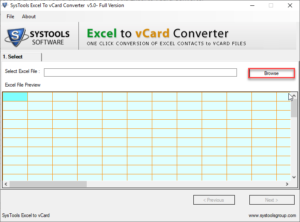
• Preview Excel contacts and map Excel fields with vCard fields. Hit the Next button

• Select vCard version from 2.1, 3.0, 4.0 and other desired options. Select a destination location. Click Convert to fix how to make WhatsApp group from Excel sheet issue

• After this, all your Excel contacts will get converted into vCard file format

Step Two. Import Contacts from Excel to WhatsApp Group
Now, you can import the resultant files to your WhatsApp group and fix how to export contacts from Excel to WhatsApp Group using the following guidelines:
• Connect your iPhone/ Android phone to your computer using USB cable or any other medium and send the converted vCards to the connected device
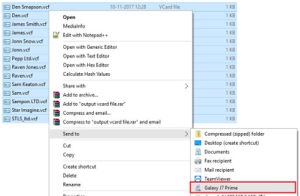
• After this, open Contacts in android/ iPhone. Click Import/ Export option

• Import vCards to your device and once contacts get imported check all the imported contacts from your Android/ iPhone contact list

• Now, open WhatsApp and click on three vertical dots icon. Select New Group option
• Select all the imported Excel contacts and name this group. Tap the Right button to proceed further
• Your WhatsApp Group of Excel contacts has been created and from now on you can start messaging in this new group.
This was simple right?
Final Words
How to export contacts from Excel to WhatsApp Group has become one of the most searched queries on the Internet today. Because many of us still use Excel files to save and manage our contact data. In this article, we have shown the simplest possible solution to resolve how to add contacts from Excel to WhatsApp group.
