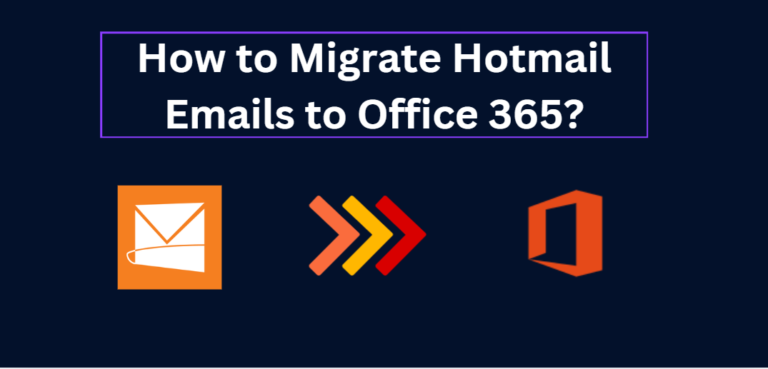Want to move your email from your old Hotmail account to a new Office 365 account? I’m going to walk you through the manual as well as a trustworthy software solution, where you can easily transfer Hotmail Emails to Office 365 using a few simple mouse clicks.
Why Migrate Hotmail Emails to Office 365?
Before we get to the process, here’s why you may want to make the switch:
- Office 365 gives an enterprise some extra features to further facilitate email management and collaborate better.
- Better Integration: With other Microsoft products, Office 365 is a seamless integration.
- User-Friendly Interface: A lot of users consider the Office 365 user interface much more intuitive and friendly as compared to Hotmail.
Now, it’s time to move over to a manual solution to switch Hotmail emails to Office 365 using three phases in upcoming sections of the blog post.
#Phase 1. Configure Outlook Account Via Outlook Desktop
- Start by launching the Outlook application on your desktop.
- Click on File, then select Add Account.
- Type in your Hotmail email address and click on Advanced options.
- Check the box that says Let me set up my account manually, then click on Connect.
- From the Advanced setup screen, choose the Other option.
- Select the type of server you want to use and enter the required information.
- Finally, click on the Connect button to finish setting up your account.
#Phase 2. Get PST from Outlook Desktop Application
- From your computer, open the Outlook application.
- Go to File then click Open & Export and choose Import/Export.
- Under the Import and Export wizard select Export to a file and click Next.
- Choose Outlook Data File (.pst) and click Next.
- Choose a screen that will list the folders you would like to export. Click Next.
- Now you can browse to locate where you want to save your exported file. Once done, click Next.
- And finally, you have reached the step where you need to click Finish so that the export is successfully completed.
By following the above two phases successfully you can export Hotmail emails in PST format with all attributes.
#Phase 3. Network Upload Option
- Download PST Import Tool Start by downloading the PST Import Tool as well as the keys that you’ll require for your private Azure storage location.
- Push your PST files into the created Azure storage account.
- Create a mapping file that tells how your PST files will be imported.
- Create a stand-alone, focused job solely for importing your PST files.
- If necessary, filter the data within your PST files to determine what you would like to import.
- Start the import operation and let it complete with no errors.
Drawbacks of Above Approaches
- If you want to manually transfer your Hotmail emails to an Office 365 account, it’s important to have a solid understanding of several technical aspects, including POP, IMAP, Azure, and the Admin Panel.
- This can be challenging for non-technical users who may encounter difficulties during the process.
- The manual migration involves three phases, each with multiple steps, making it a lengthy and time-consuming method.
- Additionally, you’ll need to have Microsoft Outlook installed on your computer to facilitate the migration.
- Keep in mind that Outlook is not free; it’s part of the paid Microsoft Office suite.
- One mistake during this process could lead to permanent data loss, so it’s crucial to follow each step carefully.
#2. Professional Way to Migrate Hotmail Emails to Office 365 in Batch
Try BitRecover Outlook.com Backup Tool to export Hotmail emails to Office 365 account. The tool is highly automated and requires only your login credentials for Hotmail and Office 365. It is designed to make sure the account details will not be stored on a database, meaning your information is safe and secure. You can also try a free version so you can get used to how it works. A free tool allows for the transfer of up to 25 items from each Hotmail folder into the user’s Office 365 mailbox.
Software Steps to Transfer Hotmail Emails to Office 365
- Open Hotmail to Office 365 Migration Tool on your computer and input the address of your Hotmail account. Click on Login using Graph API.
- Input the password of your Hotmail email and proceed with the Sign button. Accept all the permissions which are demanded by the tool while migrating
- The application will upload the folders of your Hotmail account on the login screen that you may view in the application.
- Select the specific Hotmail folders you would like to export from to Office 365.
- Apply advanced filters should you ever need to choose specific data that you want to import from one account to another.
- Select Office 365 as your saving option through the application
- Enter your email address through Office 365 then click on Backup.
Why Choose Pro Solution Over Manual Methods?
- This tool helps to migrate all your emails from Hotmail to an Office 365 mailbox including all your emails, contacts, calendars, tasks, and notes.
- Users can only select which folders to be migrated by checking the boxes against those intended to be migrated; users are not forced to take everything.
- The Office 365 Migration Tool offers several advanced filters that can be used to migrate particular data. These filters can be based on date ranges, email addresses, and even subject lines.
- Office 365 also has a specific feature of directly moving mail items to archive mailboxes, based on the requirement of users, primary and in-place.
- Additionally, the application can forward emails to default folders in Office 365 since it also supports the “Save messages in default folders” option.
- Administrators contain a special function called migrate flow in Office 365 for importing Hotmail emails specifically on user accounts.
Time to Wrap Up
There are two best methods to migrate Hotmail emails to Office 365 account: one is manual and the other is a professional tool. Although this process seems to be a bit complex and requires technical knowledge; and hence, involves many hours of effort and a lot of time, the use of the tool still makes it possible for simple migration within a few clicks at BitRecover. There is no data loss while perfectly transferring your entire emails, contacts, and calendars. Make the right choice for yourself to have a successful migration!
Also Read: – E-Commerce Website Development in Dubai