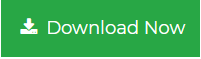Systematically managing large PDF files is a complex task for the user. If you are looking for a solution for splitting PDF files into multiple PDF files? Then you are on the right page. Learn step by step procedure on how to split PDF in Adobe Acrobat Pro DC.
PDF file is a very popular document file format. These files are globally legible on any platform and can easily be shared over the Internet. Sometimes, there arises a need to divide PDF files into small PDF files. Like when a person wants to share only the selected portion of the PDF document, hence in such cases they search for the solution to divide PDF into multiple files. In other cases, the size of the PDF file causes problems when sending or receiving. Therefore, by the PDF splitting process, the user can create a separate PDF, so that it is easier for them to send or receive.
Before going further to learn the methods to split PDF file in Adobe Acrobat Pro DC let us discuss some users query:-
“ I had a large PDF file on my PC. For my project work, I have to share some pages from the PDF files with my colleagues. However, I do not want to provide a complete PDF file with them. Is there a solution for creating separate PDF files of selected pages? So that my task will be easier for me to share documents.”
To solve the problem faced by the user due to the large size of the PDF file, two simple ways to Split PDF file are discussed below-
- Using Adobe Acrobat Pro DC
- Using PDF Splitter Tool
Separate PDF file by Manual Method-
The user can easily split PDF file in Adobe Acrobat Pro DC. Here are some steps to manually separate PDF file-
1. Download the Adobe Acrobat Pro DC.
2. Open Adobe Acrobat Pro Program and go to the File menu.
3. Click on Open option and choose the PDF file which the user want to split
4. Now, Click on Document Option and select Split Document.
5. Split document window will appear, you can select from the option-
- Number of pages
- File size
- Top level bookmarks
Select from the above option and click on the OK button. Here one more option is available Apply to Multiple to separate PDF file.
6. Select the desired location to save the resultant PDF file and OK button.
NOTE: To split PDF in Adobe Acrobat Pro DC, the user must have the full version of this program installed. This program is quite expensive and every user can not afford such expensive programs.
For such users, we are introducing the cost-effective program PDF Split & Merge Tool, which can divide PDF into multiple files.
Note: The user can also read another similar post to Split Large PDF into Multiple Files
Separate PDF file without using Adobe Acrobat Pro DC
The user can split PDF files in Adobe Acrobat Pro DC or with the expert’s solution named as SysTools PDF Split & Merge Tool. This tool can create multiple files from a single PDF file. The graphical user interface of this application is easy to use. This tool provides the best function for dividing PDF files by page or range or even or odd pages. This utility lets the user to separate PDF file of any size without limiting the size limit. This tool is compatible with all versions of the PDF document.
Simple Method to Separate PDF file into multiple pages –
1. Download and Run the PDF Split & Merge Tool.
2. Click on Split Option to start the Process.

3. Click on the Browse option and select the PDF file.

4. Select from option to separate PDF file – by Page, by Range, by Even Page or Odd pages.

5. Finally, Click on the Process button to divide PDF into multiple files. The process of Splitting PDF file done successfully.

Final Thoughts
This article explains how to split PDF files in Adobe Acrobat Pro DC and the automated solution for the same. Many users are not familiar with the entire process of splitting PDF files. Here we introduced the manual and the automated method to divide PDF into multiple files. So, the user can opt for any method according to their requirements.